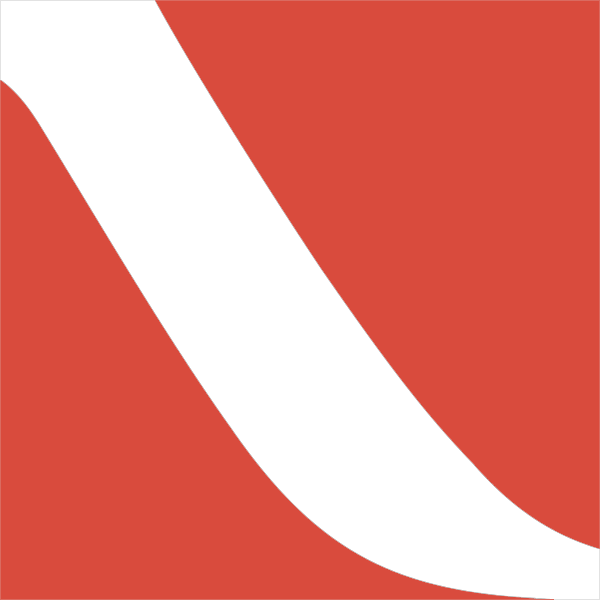Sometimes a new FileMaker feature appears and I know immediately how it can be used. These tend to be narrowly focused tools that solve a specific problem.
Then there are the larger, more transformative additions—features I recognize as game changers even if their practical applications aren’t obvious right away. The AI tools introduced in recent versions of FileMaker Pro fall into this category. They’re powerful, wide-ranging, and they take a little time to fully integrate into established ways of thinking.
AI is now everywhere—whether we’re excited about it or tired of hearing about it—and FileMaker is no exception. One area that has quietly become incredibly useful is photo recognition.
Looking back at systems we’ve built over the last decade, a surprising number rely on someone manually examining a photo or a physical object and then taking action. Examples include:
-
Identifying a part by comparing it to inventory photos and confirming vendor availability;
-
Describing and cataloging an art object acquired from an outside source;
-
Analyzing a photo asset—subject matter, lighting, color palette—and generating searchable keywords.
These are only a few of the tasks that can be automated. The real list is as diverse as our clients’ businesses.
So how well does AI actually handle this type of work? The honest answer: it varies. Image quality matters. Lighting, focus, and a clean background make a big difference. But even more important is context. AI performs best when the task is clearly defined and the information it’s drawing from is specific and consistent.
For a repair shop, that might mean giving the AI a complete catalog of parts to reference. For a gallery, it could mean teaching the system the preferred terminology, the typical time periods represented, and the types of materials and styles that show up most often. The goal is to shape the model into a subject-matter expert for the workflow at hand.
If that sounds a little uncomfortable, it makes sense. Handing off a nuanced task to an automated system can feel like a leap of faith. A practical middle ground is to treat AI’s output as a first pass and keep a human verification step in the process. That way you get the speed and consistency benefits without abandoning oversight.
Some AI systems require almost no setup because the data they work with is uniform. Photos aren’t like that. They require planning and training to get good results. But once everything is dialed in, the time savings can be significant—and the work becomes easier to manage overall.
Latest
From the blog
The latest industry news, interviews, technologies, and resources.
Projects rarely go exactly as planned. Whether you’re in construction, manufacturing, or service delivery, there’s always a risk of overspending....