End Deployment Headaches
I’m kidding a little, but perhaps most critically, successful deployment might be a real milestone that you have to meet to get paid. The last thing you want are speed bumps between you and that bank deposit. Small things can be big bumps to users who don’t really know any better. A simple thing like a tab order that doesn’t flow, or inappropriate data in a global field, can come off as a big crisis to a confused manager.
If there’s one thing I’ve learned about common developer mistakes, it’s that I’m going to keep making them. The same ones. Over and over. It’s just the way we flawed humans operate. Not only that, but I have my own set of blind spots, and each and every developer on my team has their own favorite mistakes as well. So, over the years, I have compiled a “pre-deployment checklist,” or PDC. It’s just a simple list of common errors to look for prior to rolling out a new solution. I’m sure it has saved me and my team a lot of uncomfortable moments, and gained us much more solid cred with our clients. There’s nothing new under the sun, and there’s probably nothing here you have not encountered, but it’s nice to have a single point of reference.
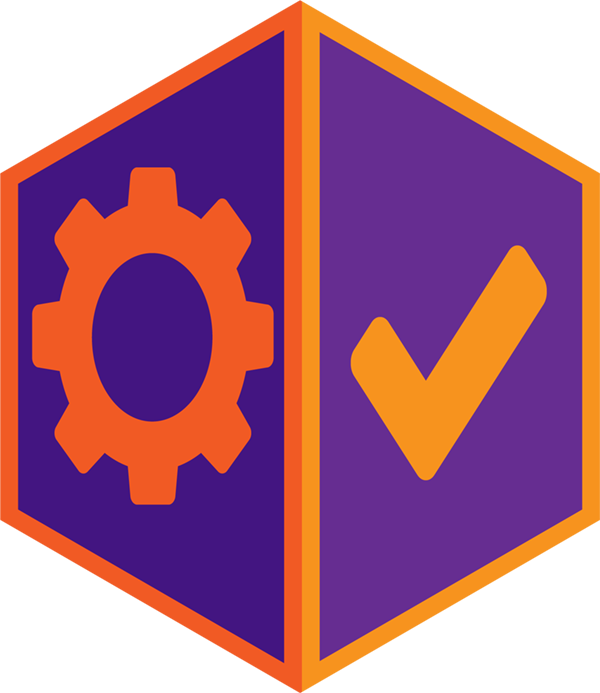
Item #1: Tab Order
-
A drop-down menu
-
Calendar pop-up
-
Script trigger
-
Conditional formatting
-
A tooltip
-
An object name
-
A hide condition
-
Special anchoring…
-
Have all privilege sets been accounted for? We like to send a spreadsheet to our clients to fill out with create, edit, delete, and view privileges specified for the various layouts in the system.
-
Have extended privileges been set up as needed?
-
If you are using external authentication, have you set up Active Directory, Open Directory, or some flavor of Oauth?
